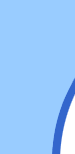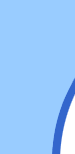To access the Network Stacks Right click this Icon on the Desktop and left click on Properties
(Network Places in Windows ME)
OR Go to the Control Panel by left clicking on Start, going to Settings and left clicking Control Panel. Then double click on the Network Icon.
There are 3 components required for dial-up access with People PC.
Client for Microsoft Networks
Dial-Up Adapter
TCP/IP or TCP/IP > Dial-Up Adapter
They may also have components for a Network Interface Card. These components usually say something about Ethernet Adapter. Ethernet settings must remain.
Everything else in the Stacks that are present may interfere with their Internet connection and must be removed. Usually these setting relate to a previous ISP. If they are still using this other ISP they have to make a decision on which one to keep otherwise get their permission to remove the entries.
Removing Items from the Network Stacks If the Client has a Peoplepc computer then you can safely remove and Add items to the Network Stack. If the Client is an ISP only caution must be taken. Does the ISP client have their Windows disk? If yes then proceed. If the ISP client does not have a Windows disk but their computer came bundled you should be safe to Proceed. If neither than the ISP client should obtain disk before proceeding. If you proceed and the client is prompted for a disk that he doesn't have than a SCANREG /RESTORE should fix it back to scratch and he will need a disk and he will then callback.
Removing
Left Click on the item that you want to remove and left click on the remove button.
Adding Components Client For Microsoft Networks -
Left Click Add, left click Client, left click Add, Left Click Microsoft on the right, Client For Microsoft Networks will already be highlighted, left click OK.
DIAL UP ADAPTER -
In order to install dial-up adapter you either have to add TCP/IP or create a dialer. TCP/IP -
Left click Add, choose protocol with a left click and left click add. Choose Microsoft on the left and then choose TCP/IP on the right with a left click (they may need to scroll down to get it). Click OK. If you are unable to Add TCP/IP from here creating a dialer should complete the stacks. NOTE: If you create a dialer to complete the stacks you will have to re-boot for the settings to work. |